How do I turn Bar Replay on?
Click the Bar Replay button on the top panel of the chart to open the replay panel.

The replay buttons are intuitive, as in any media player.

After opening the replay panel, the chart goes into the mode of selecting the starting point. Hover over the chart screen and you will see a blue vertical line with scissors.
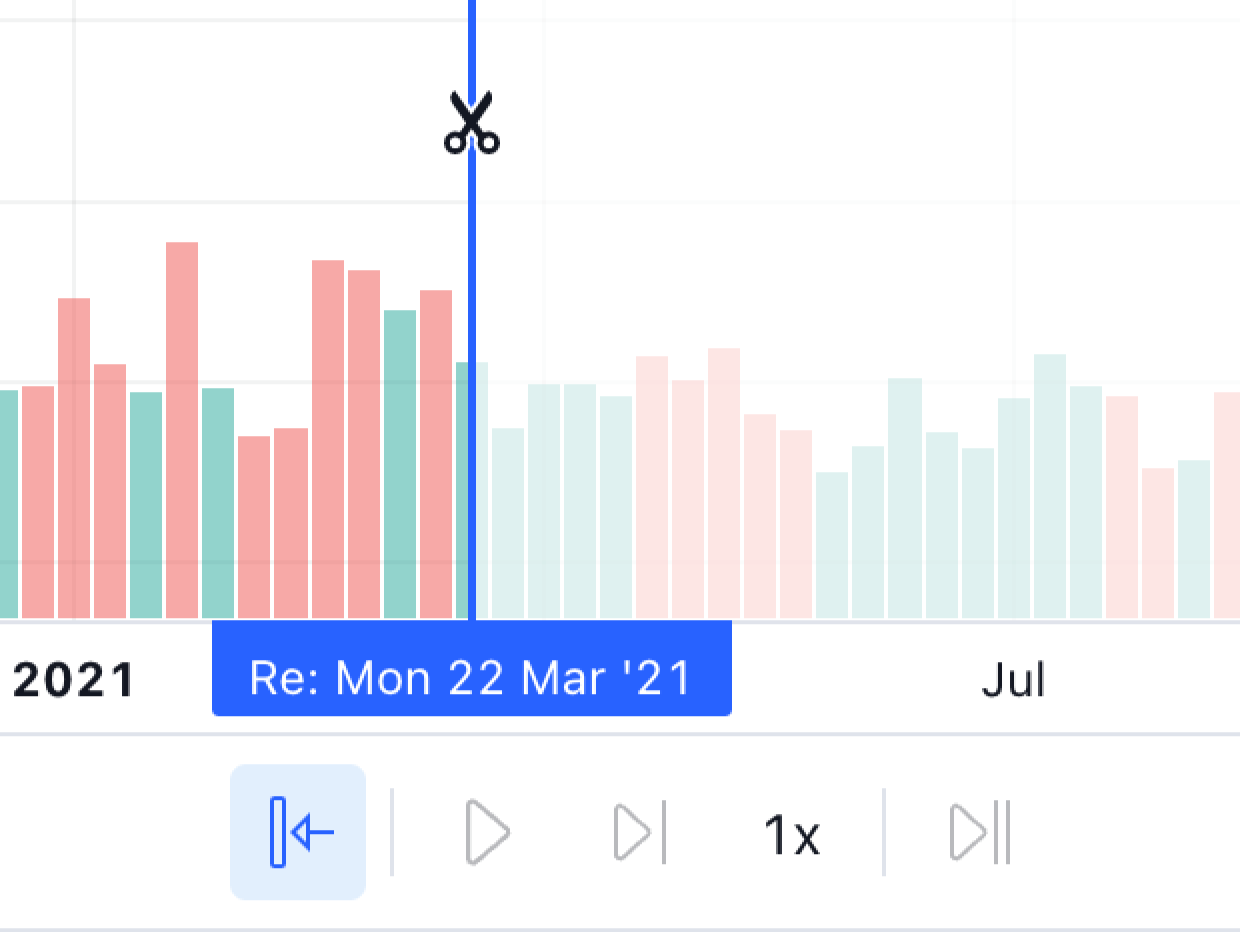
Select the starting point on the chart by clicking on the date/time you need.
Click the Play button to start autoplay. You can adjust the speed before or during replay.

To manually move one step forward, click the Forward button.

On the chart where the Bar Replay is running, you will see the corresponding status.
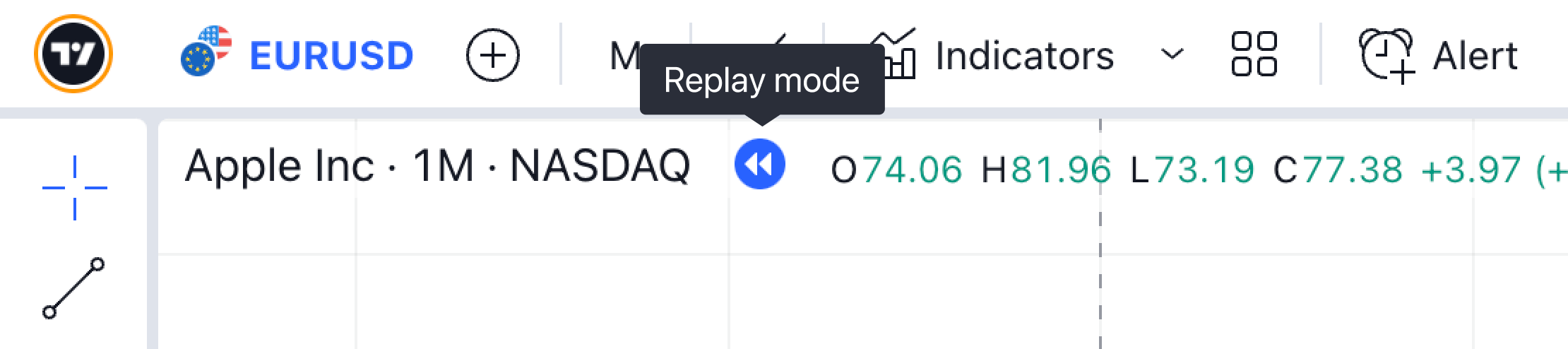
You can select a different starting point even if the replay is already running. Click Go to... and select a historical part of the chart to change the starting point by clicking on the chart.
If necessary, you can display several charts in one window. Click on any chart to start replay. The panel will display the status of the selected chart. Repeat the same as with the first chart. Bar Replay on charts works independently of each other, and the simulator always displays the status of the active chart.

In addition, you can end replay and immediately return to live data. The Jump to real-time chart button allows you to do this in one click.
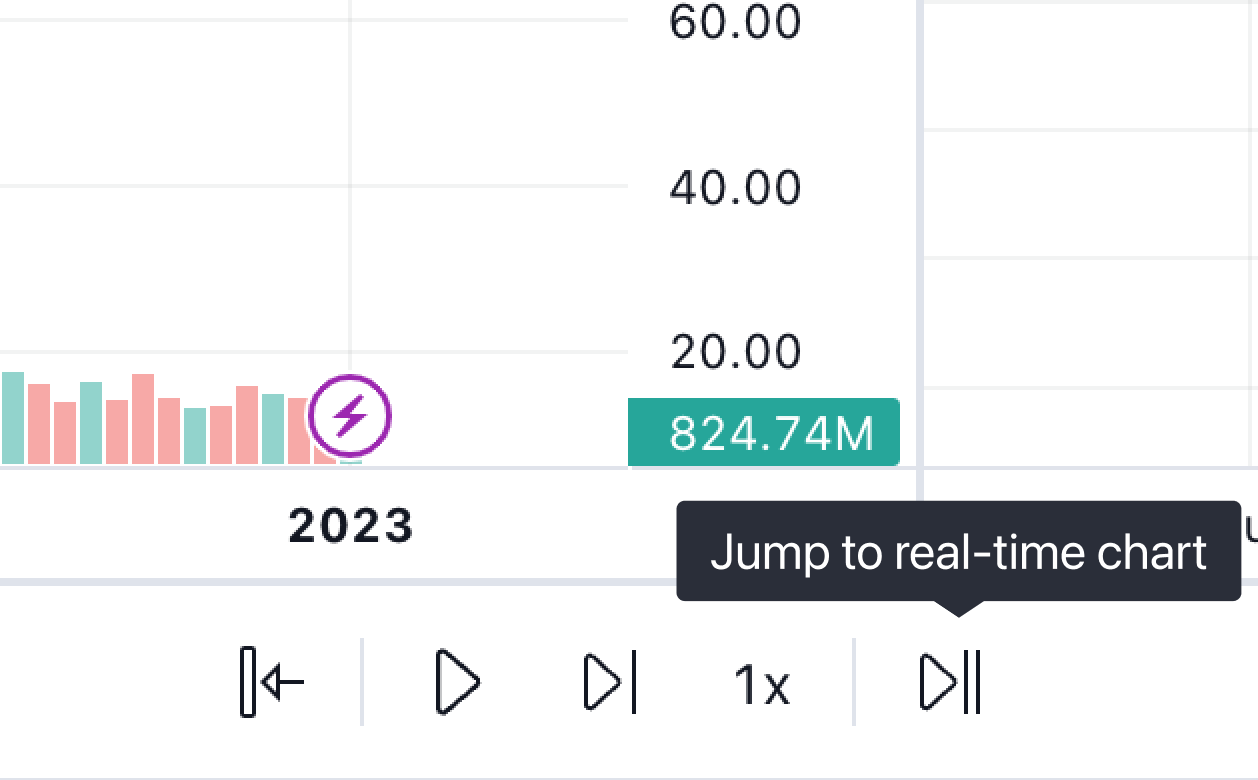
You can close the replay panel by clicking [X] on it, or click on the Bar Replay button at the top of the chart.

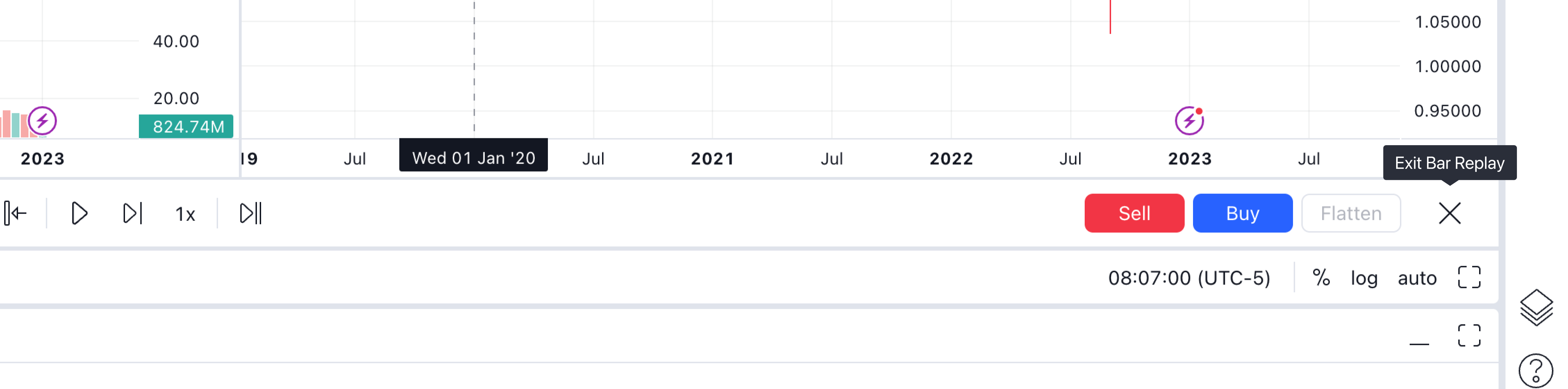
Other functions and limitations in Bar Replay:
- server-side alerts continue to fire based on real-time data;
- new server-side alerts cannot be created in replay;
- trading orders (Paper Trading and other brokers) are executed based on real-time data;
- quotes displayed on the trading panel and in the list of quotes correspond to real-time data when the chart is in the replay;
- non-standard chart types doesn’t support replay;
- bar Replay allows you to apply drawing objects and indicators. They will remain on the chart even after exiting the mode;
- regression Trend and Fixed Range Volume Profile tools do not work during replay.