How to set up alerts
Alerts can be created on data series, indicator plots, strategy orders and drawing objects. Alerts on data series are independent of the time intervals, while alerts for studies, strategies and drawings do depend on the interval because it’s taken into account when calculating indicators.
NOTE! If the indicator parameter is changed after the alert is created, then the alert will be triggered using the old settings.
There are several ways to set an alert:
1. The button on the top toolbar:
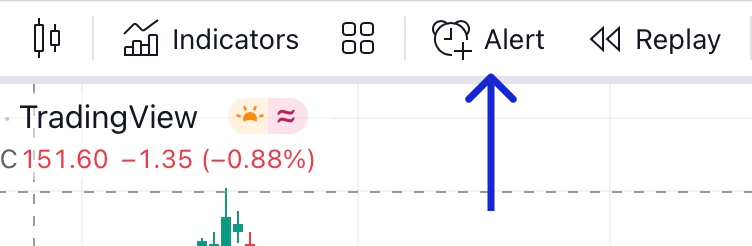
2. The button in the alert manager window:
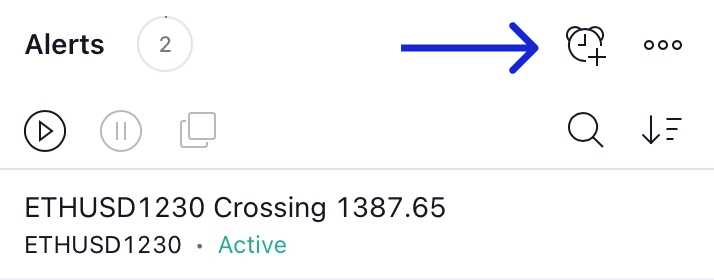
3. From the right-click menu:
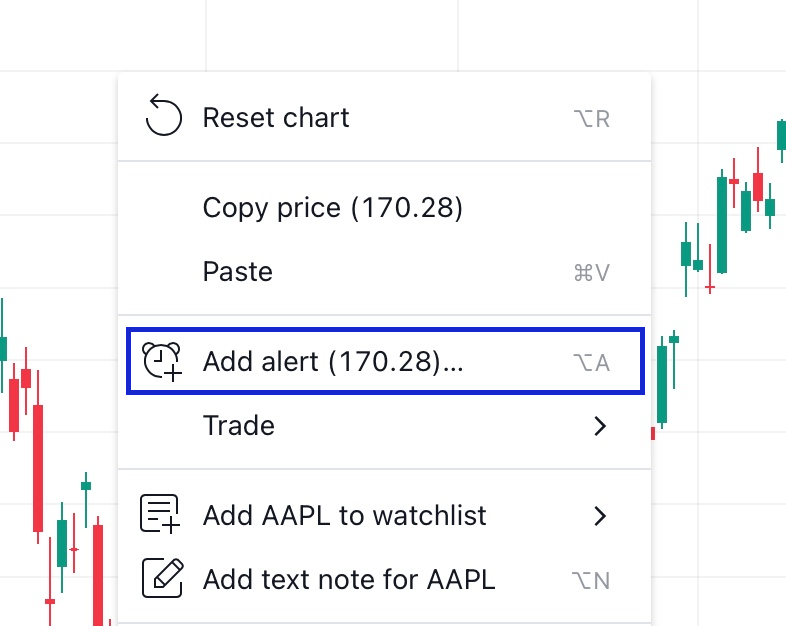
4. The button on the drawing panel:
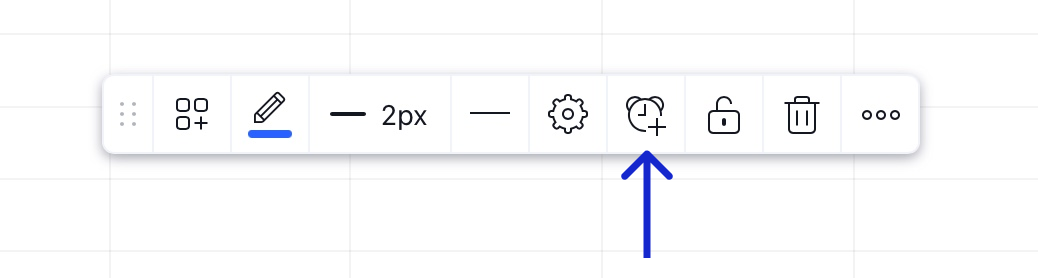
5. The Plus button next to the current price on the price scale:

6. By hotkeys: ALT + A (Windows) or ⌥ + A (Mac).
7. The button in the idea title:

Alert functions
When you create an alert, the following settings are available:
- Trigger Condition, which determines when the alert appears.
- Frequency — you can set whether an alert will be triggered only once or multiple times.
- Timer, which will automatically stop the alert. An alert will be automatically turned off when the Timer expiration setting is reached.
- Alert name, which will be shown in the alerts manager to make it easy to identify alerts.
- A message that will be shown when the alert is triggered. You can use special placeholders to access variable values in alert’s message.
Alert actions
Use the following options to be notified when your alerts are triggered:
- Notify on App — in order to get notified with an alert on your phone, you first must download the latest TradingView app from the AppStore or Google Play.
- Show Pop-up — a pop-up message will appear once an alert is triggered. If this option is enabled, a pop-up message will appear, even if you are browsing in another tab (for this feature to work properly, please allow TradingView to show desktop notifications).
- Send Email — an email will be sent to you when an alert is triggered. We will use the email address in your TradingView profile.
- Webhook URL — webhooks allow you to send a POST request to a certain URL every time the alert is triggered.
- Play Sound — once an alert is triggered, you will hear a sound.
- Send plain text — use this option to receive notifications to an alternative email.