How to use TradingView Chat
We believe financial markets are more fun when people can freely share ideas, learn from others, and meet like minded traders. That’s why we created public and private chats on TradingView. With TradingView chats you can freely discuss, share, and learn with thousands of market participants.
To participate in TradingView chat, you need to have gained a minimum of 5 reputation points. These can be acquired by sharing your trading ideas, or commenting on other people’s ideas with constructive feedback. We have chat rooms for all of the asset classes. If you’re not much of a public chatter, but still want to exchange thoughts with a particular user, private chats are possible. In this post, we will teach you how to use every chat feature on TradingView.
Note: Please make sure you have read the House Rules before participating, to avoid being moderated.
Public chats
The contents of public chats are visible and accessible to all TradingView visitors. To open the public chat window, just click the icon in the dock on the right side of your screen.
 Clicking this icon will open the list of public chats. Select the chat you want to participate in and off you go. Clicking it again will toggle the visibility of the chat window.
Clicking this icon will open the list of public chats. Select the chat you want to participate in and off you go. Clicking it again will toggle the visibility of the chat window.
Want to search for a particular chat room? Click the magnifying glass and enter what you are looking for in the search box that appears just below it.

Clicking the cog wheel opens the settings window for chats where you have a lot of different options you can explore.

What is in a Public Chat message?
Every chat message contains information about the person who posted it:
- Avatar
- Username
- Subscription status (badge)
Other than that you will also see the name of the instrument the user is looking at, the timeframe and when the message was posted.
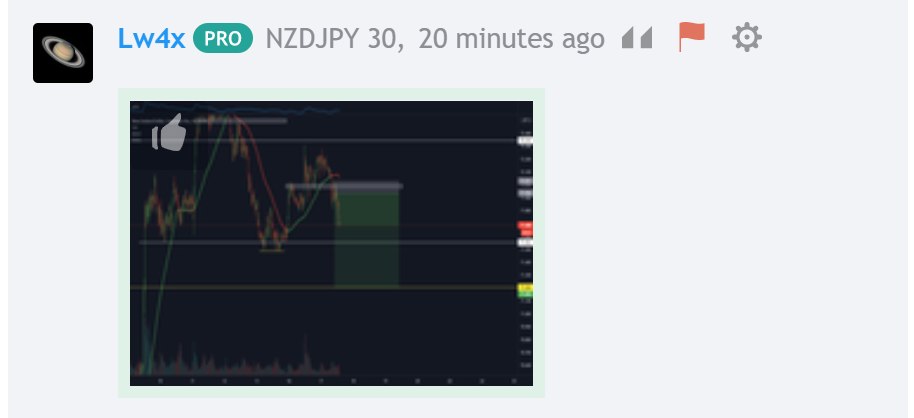
If the message contains a chart like above, you can click on that chart to enlarge it, or open the idea publication, depending on whether a snapshot or an idea was shared. If you like the chart or publication, you can click the thumbs up icon in the upper left corner.
Some tips on using Public Chat
Reply to a specific user:
Click on the username of the user you want to reply to, this will add a tag for this specific user in your message. It also will open an information window with more information on the user:

You can see the number of followers, published ideas and reputation points as well as the options to follow, send a private message or send TradingView Coins.
Right clicking on a message opens a dialog window with several options:

- Quote this message:
This will include the message in your reply. Optionally you can click the quotation marks that appear when you hover over the message. - Permanent link to this message:
Will open that chat message in a window from which you can copy the link to that particular message. - Report this message:
If a message violates any of the House Rules, you can bring it to the attention of the moderators. Alternatively, you can hover over the message and click the red flag icon.
Please only report true violations and only report the same message once. - Ignore username:
If you don’t want to see the messages of a particular user, you have the option to ignore this user. - Send private message to username:
Pretty self-explanatory, opens a dialog box to send a message to the user that is only visible to this user and yourself. - Show all messages from username:
Opens a separate window showing all messages from this user that he posted today in the chat room you are currently in.
Private Chats
The contents of Private Chats are only visible to yourself and the user(s) in this chat. While we do encourage you to participate in public chats and share information there, sometimes you want to go deeper into a certain topic with a particular user. No user can join an existing Private Chat without being invited.

Messages from moderators
Any direct message from moderators, including warning or ban messages will be sent as a Private Chat. It is important that you regularly check whether you have received any.
How to start a new private chat?
There are several ways to start a new Private Chat:
- Click the “Message” button on the profile of the user or in the pop-up that appears when clicking on a username in Public Chat or hovering over a username in idea comments.
- Right click on a message in Public Chat and select “Send private message to..”
How to add additional users to your Private Chat?
TradingView offers the possibility to add or remove additional users to a Private Chat.

What is in a Private Chat message?
The contents of a Private Chat message are the same as for Public Chat messages.
Options when using Private Chat
- Quote this message:
This will include the message in your reply. Optionally you can click the quotation marks that appear when you hover over the message. - Permanent link to this message:
Will open that chat message in a window from which you can copy the link to that particular message. - Ignore username:
If you don’t want to see the messages of a particular user, you have the option to ignore this user.
Including Pine code in messages
You can make Pine code monospace and form code blocks in chat messages by enclosing your code between the [pine] and [/pine] tags.
Further questions? Don’t hesitate to reach out to any of our moderators, we’ll be happy to assist you.