How to sync the charts of my layout?
You can synchronize all your charts in the multi-chart layout by clicking on the "Select Layout" button on your main toolbar and choosing which elements you would like to synchronize. With this menu you have the ability to synchronize the following elements of your chart: symbol, crosshair, interval, time and date range. For example, if you would like to use the same symbol for both charts, then you need to choose "Symbol".

To enable synchronization of drawing objects, open the multichart mode in the Select Layout menu.

Now turn on the synchronization of drawing objects using the button on the left panel.
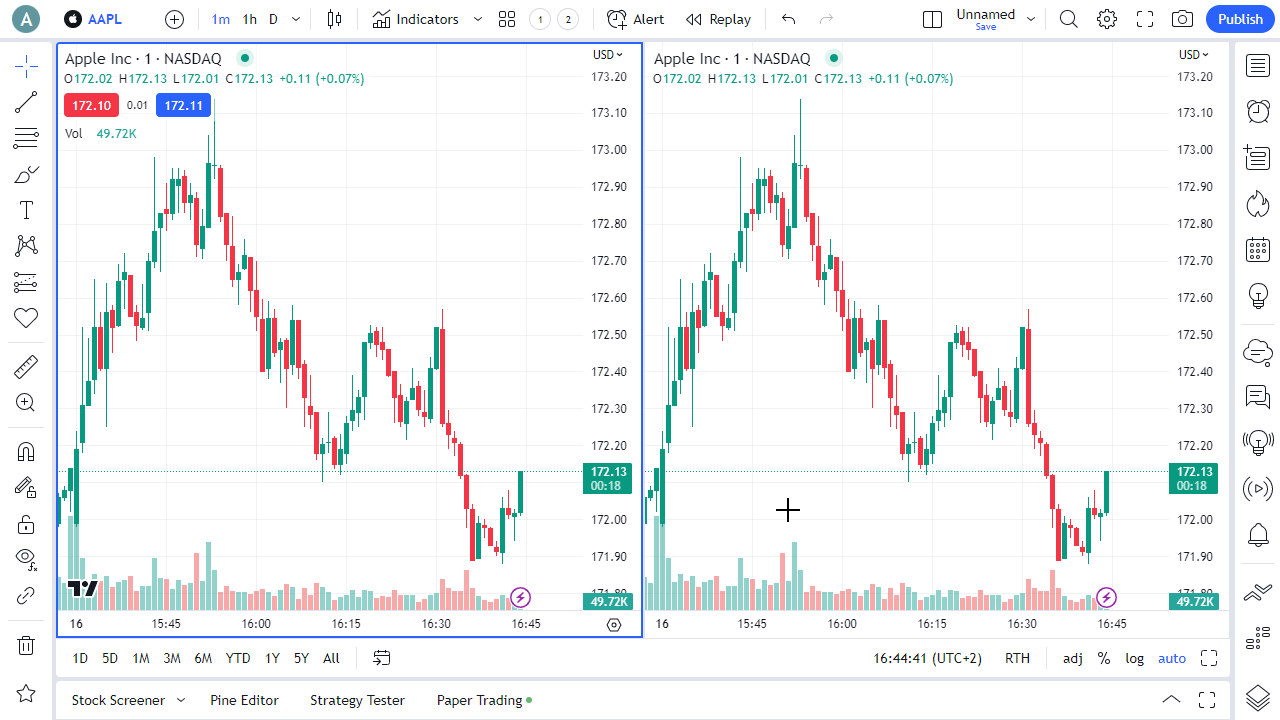
Please note that drawings can only be synchronized on charts that contain the same symbol.
Also, you can synchronize symbol and interval between charts individually by adding them to different groups. To do this, click on the Symbol/interval chart syncing icon in the Status line or Series context menu of the chart you want to be added to the group, and pick one of the emojis in the list. All charts that marked with the same emoji will be synchronized. To remove a chart from a group, simply uncheck the emoji.
