PROTECTED SOURCE SCRIPT
Moving Average Selector
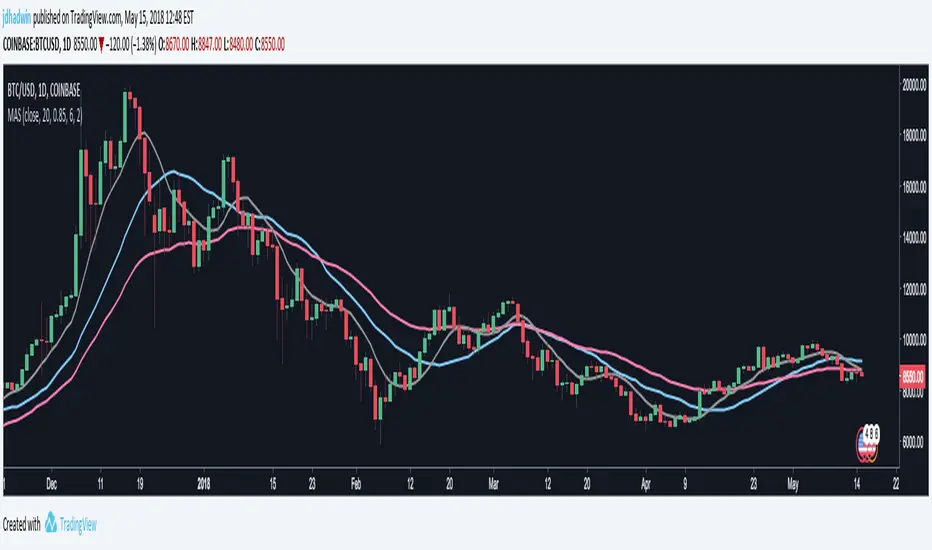
Every type of Moving Average (MA) that is built into TradingView, rolled into one color-coded Moving Average Selector (MAS). Mix-n-match and compare all seven: 1) Simple Moving Average (SMA), 2) Exponential Moving Average (EMA), 3) Running Moving Average (RMA), 4) Symmetrically Weighted Moving Average (SWMΑ), 5) Volume-Weighted Moving Average (VWMA), 6) Weighted Moving Average (WMA), and/or 7) Arnaud Legoux Moving Average (ALMA).

View any or all 7 averages together for comparison, or average one or more together into your own custom Averaged Moving Average! Better still, each Moving Average comes complete with independent Crossover and/or Crossunder Alerts, and an option in Settings to Require Candle Confirmation prior to alert-firing.
All seven moving averages averaged together into a new moving average (build your own):

Easily control the line-width of all your averages at once, and enjoy clearly labeled style tab in MAS Settings:

If you'd like to see more Moving Averages added to MAS, write your requests in the comments below.
PLEASE NOTE:
When using Alerts on TradingView, the alerts you create will retain the settings that were set at the time you created the alert, and will not update as you change the indicator settings later, after you created the alert. This is true of all custom tradingView alerts. For example, if "Require Candle Confirmation for Crossover Alerts" is unchecked in MAS Settings, and then you create an alert for "ALMA Crossunder", and then later decide to go to MAS Settings and check "Require Candle Confirmation for Crossover Alerts", the alerts you created beforehand will not respect your settings changes, but will continue to operate without requiring candle confirmations. Currently, TradingView policy is that the alert should be created anew, and the original alert should either be "Stopped" or "Deleted".
View any or all 7 averages together for comparison, or average one or more together into your own custom Averaged Moving Average! Better still, each Moving Average comes complete with independent Crossover and/or Crossunder Alerts, and an option in Settings to Require Candle Confirmation prior to alert-firing.
All seven moving averages averaged together into a new moving average (build your own):
Easily control the line-width of all your averages at once, and enjoy clearly labeled style tab in MAS Settings:
If you'd like to see more Moving Averages added to MAS, write your requests in the comments below.
PLEASE NOTE:
When using Alerts on TradingView, the alerts you create will retain the settings that were set at the time you created the alert, and will not update as you change the indicator settings later, after you created the alert. This is true of all custom tradingView alerts. For example, if "Require Candle Confirmation for Crossover Alerts" is unchecked in MAS Settings, and then you create an alert for "ALMA Crossunder", and then later decide to go to MAS Settings and check "Require Candle Confirmation for Crossover Alerts", the alerts you created beforehand will not respect your settings changes, but will continue to operate without requiring candle confirmations. Currently, TradingView policy is that the alert should be created anew, and the original alert should either be "Stopped" or "Deleted".
Protected script
This script is published as closed-source. However, you can use it freely and without any limitations – learn more here.
Disclaimer
The information and publications are not meant to be, and do not constitute, financial, investment, trading, or other types of advice or recommendations supplied or endorsed by TradingView. Read more in the Terms of Use.
Protected script
This script is published as closed-source. However, you can use it freely and without any limitations – learn more here.
Disclaimer
The information and publications are not meant to be, and do not constitute, financial, investment, trading, or other types of advice or recommendations supplied or endorsed by TradingView. Read more in the Terms of Use.