PROTECTED SOURCE SCRIPT
Lot Size Calculator [SCRIPTS INVERSIONES]
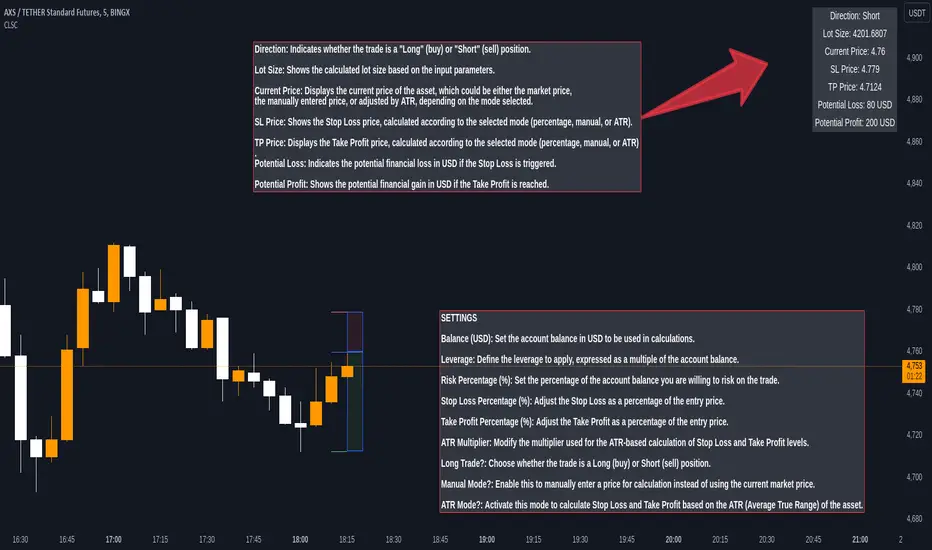
1. Balance (USD)
Description: This input allows you to set your trading account balance in USD. The balance is used to calculate the amount of money you are risking on a trade.
How to Use: Enter the total balance of your trading account. For example, if you have $1,000 in your account, you would input 1000.
2. Leverage
Description: Leverage multiplies your purchasing power, allowing you to control a larger position than your account balance would normally allow.
How to Use: Set the leverage level you are using. For example, if your broker offers 20x leverage, you would input 20. This will affect the size of your positions and the potential risk and reward.
3. Risk Percentage (%)
Description: This is the percentage of your account balance that you are willing to risk on a single trade.
How to Use: Enter the percentage of your balance you want to risk. For instance, if you want to risk 1% of your $1,000 balance, you would input 1. The script will then calculate the maximum amount of money you can lose on the trade.
4. Stop Loss Percentage (%)
Description: This is the percentage distance from your entry price at which your Stop Loss (SL) will be set.
How to Use: Input the percentage you want for the Stop Loss. For example, if you want the SL to be set 1% below the entry price, you would input 1. This is used when not in manual or ATR mode.
5. Take Profit Percentage (%)
Description: This is the percentage distance from your entry price at which your Take Profit (TP) will be set.
How to Use: Input the percentage for the Take Profit. For example, if you want the TP to be set 2% above the entry price, you would input 2. This is used when not in manual or ATR mode.
6. ATR Multiplier
Description: The Average True Range (ATR) is a measure of volatility, and this multiplier adjusts how far your Stop Loss and Take Profit are set based on ATR.
How to Use: If you're using ATR mode, set the multiplier to adjust the distance of your SL and TP. For example, if the ATR is 10 and you set a multiplier of 1.5, the SL and TP will be set 15 units away from the entry price.
7. Long Trade?
Description: This option determines whether your trade is a "Long" (buy) or "Short" (sell) position.
How to Use: Select true if you are going long (expecting the price to rise), or false if you are going short (expecting the price to fall). This will influence how the SL and TP are calculated.
8. Manual Mode?
Description: In Manual Mode, you can manually input an entry price instead of using the current market price for calculations.
How to Use: Enable this mode by setting it to true if you want to manually enter a specific price. You will then need to input your desired entry price in the "Manual Price" field.
9. ATR Mode?
Description: When ATR Mode is enabled, the script uses the ATR to calculate Stop Loss and Take Profit levels instead of using fixed percentages.
How to Use: Enable this mode by setting it to true to calculate SL and TP based on ATR. The SL and TP will then be adjusted automatically based on market volatility.
How to Use the Script with Different Modes
Automatic Mode with Percentages:
When to Use: If you want SL and TP to be set as a fixed percentage of the entry price.
Setup: Set Manual Mode to false and ATR Mode to false. Input your desired percentages for SL and TP.
Manual Mode:
When to Use: If you want to manually set the entry price and calculate SL and TP based on that price.
Setup: Set Manual Mode to true. Enter the manual price you want to use for calculations in the "Manual Price" field. SL and TP will be calculated based on this price.
ATR Mode:
When to Use: If you want SL and TP to adjust automatically based on market volatility.
Setup: Set ATR Mode to true and adjust the ATR Multiplier according to your preference. SL and TP will be set according to the ATR value multiplied by the chosen multiplier.
Description: This input allows you to set your trading account balance in USD. The balance is used to calculate the amount of money you are risking on a trade.
How to Use: Enter the total balance of your trading account. For example, if you have $1,000 in your account, you would input 1000.
2. Leverage
Description: Leverage multiplies your purchasing power, allowing you to control a larger position than your account balance would normally allow.
How to Use: Set the leverage level you are using. For example, if your broker offers 20x leverage, you would input 20. This will affect the size of your positions and the potential risk and reward.
3. Risk Percentage (%)
Description: This is the percentage of your account balance that you are willing to risk on a single trade.
How to Use: Enter the percentage of your balance you want to risk. For instance, if you want to risk 1% of your $1,000 balance, you would input 1. The script will then calculate the maximum amount of money you can lose on the trade.
4. Stop Loss Percentage (%)
Description: This is the percentage distance from your entry price at which your Stop Loss (SL) will be set.
How to Use: Input the percentage you want for the Stop Loss. For example, if you want the SL to be set 1% below the entry price, you would input 1. This is used when not in manual or ATR mode.
5. Take Profit Percentage (%)
Description: This is the percentage distance from your entry price at which your Take Profit (TP) will be set.
How to Use: Input the percentage for the Take Profit. For example, if you want the TP to be set 2% above the entry price, you would input 2. This is used when not in manual or ATR mode.
6. ATR Multiplier
Description: The Average True Range (ATR) is a measure of volatility, and this multiplier adjusts how far your Stop Loss and Take Profit are set based on ATR.
How to Use: If you're using ATR mode, set the multiplier to adjust the distance of your SL and TP. For example, if the ATR is 10 and you set a multiplier of 1.5, the SL and TP will be set 15 units away from the entry price.
7. Long Trade?
Description: This option determines whether your trade is a "Long" (buy) or "Short" (sell) position.
How to Use: Select true if you are going long (expecting the price to rise), or false if you are going short (expecting the price to fall). This will influence how the SL and TP are calculated.
8. Manual Mode?
Description: In Manual Mode, you can manually input an entry price instead of using the current market price for calculations.
How to Use: Enable this mode by setting it to true if you want to manually enter a specific price. You will then need to input your desired entry price in the "Manual Price" field.
9. ATR Mode?
Description: When ATR Mode is enabled, the script uses the ATR to calculate Stop Loss and Take Profit levels instead of using fixed percentages.
How to Use: Enable this mode by setting it to true to calculate SL and TP based on ATR. The SL and TP will then be adjusted automatically based on market volatility.
How to Use the Script with Different Modes
Automatic Mode with Percentages:
When to Use: If you want SL and TP to be set as a fixed percentage of the entry price.
Setup: Set Manual Mode to false and ATR Mode to false. Input your desired percentages for SL and TP.
Manual Mode:
When to Use: If you want to manually set the entry price and calculate SL and TP based on that price.
Setup: Set Manual Mode to true. Enter the manual price you want to use for calculations in the "Manual Price" field. SL and TP will be calculated based on this price.
ATR Mode:
When to Use: If you want SL and TP to adjust automatically based on market volatility.
Setup: Set ATR Mode to true and adjust the ATR Multiplier according to your preference. SL and TP will be set according to the ATR value multiplied by the chosen multiplier.
Protected script
This script is published as closed-source. However, you can use it freely and without any limitations – learn more here.
Disclaimer
The information and publications are not meant to be, and do not constitute, financial, investment, trading, or other types of advice or recommendations supplied or endorsed by TradingView. Read more in the Terms of Use.
Protected script
This script is published as closed-source. However, you can use it freely and without any limitations – learn more here.
Disclaimer
The information and publications are not meant to be, and do not constitute, financial, investment, trading, or other types of advice or recommendations supplied or endorsed by TradingView. Read more in the Terms of Use.