TradingView Stock Screener: trade smarter, not harder
Stock Screener is a tool for financial analysis of stocks using various ratios, timeframes, and indicators. You can use it as a standalone tool or together with Supercharts. It helps you sort through thousands of stocks based on specific criteria and find those that meet your investment needs. In the Stock Screener, you can set multiple filters to create a comprehensive table of stocks, their metrics, and other financial data.
CONTENTS:
What is the Stock Screener
In the Stock Screener, you can navigate across common and preferred stocks, and depositary receipts. It encompasses both fundamental metrics and technical analytics, helping you gather more data. You can use it as a first-step tool when looking for the next top gainers, most prominent, or undervalued stocks.
For example, if you're trading daily, it can help you quickly see how stocks performed while you were away. Also, you can choose to display your watchlists with your favorite securities.
In the Stock Screener, you can see a wide array of metrics included in financial statements. But if you rely on technicals, you can find an overview of key indicators and see what they suggest for the stocks you've selected.
How to access the Stock Screener
From the main page, click the "Products" dropdown, hover your cursor over Screeners, and click "Stocks." Or you can just click Screeners to go directly to the Stock Screener.

Another way to access it is from Supercharts. On the right toolbar, click "Products" → "Screeners." You can also click on the star icon to add it to your favorites, and it'll be readily available from the toolbar for later use.
These are the same screeners with identical functionality — so pick the one you like the most.
How to use the Stock Screener
By default, you'll see your region's market sorted by capitalization. One of the Stock Screener's main features is that you can create multiple screens and save them for further analysis. Or use popular screens — preconfigured sets of filters we've carefully selected to help you discover companies that may interest you. To do this, in the top-left corner, click "All stocks" → "Open screen…".
In the same dropdown, you can access recently used screens, export results as a CSV file, create a new screen, and make other adjustments.

If you need to change the region, click on the currently selected market → "More markets…". There, in the top-right corner, you can select "Multi-select" to screen two or more regions.
Also, consider toggling the "Primary listing" option, which displays only stocks from the main exchange — to avoid cluttering your workspace with stocks listed on multiple exchanges. However, you may want to disable it — depending on your analysis.
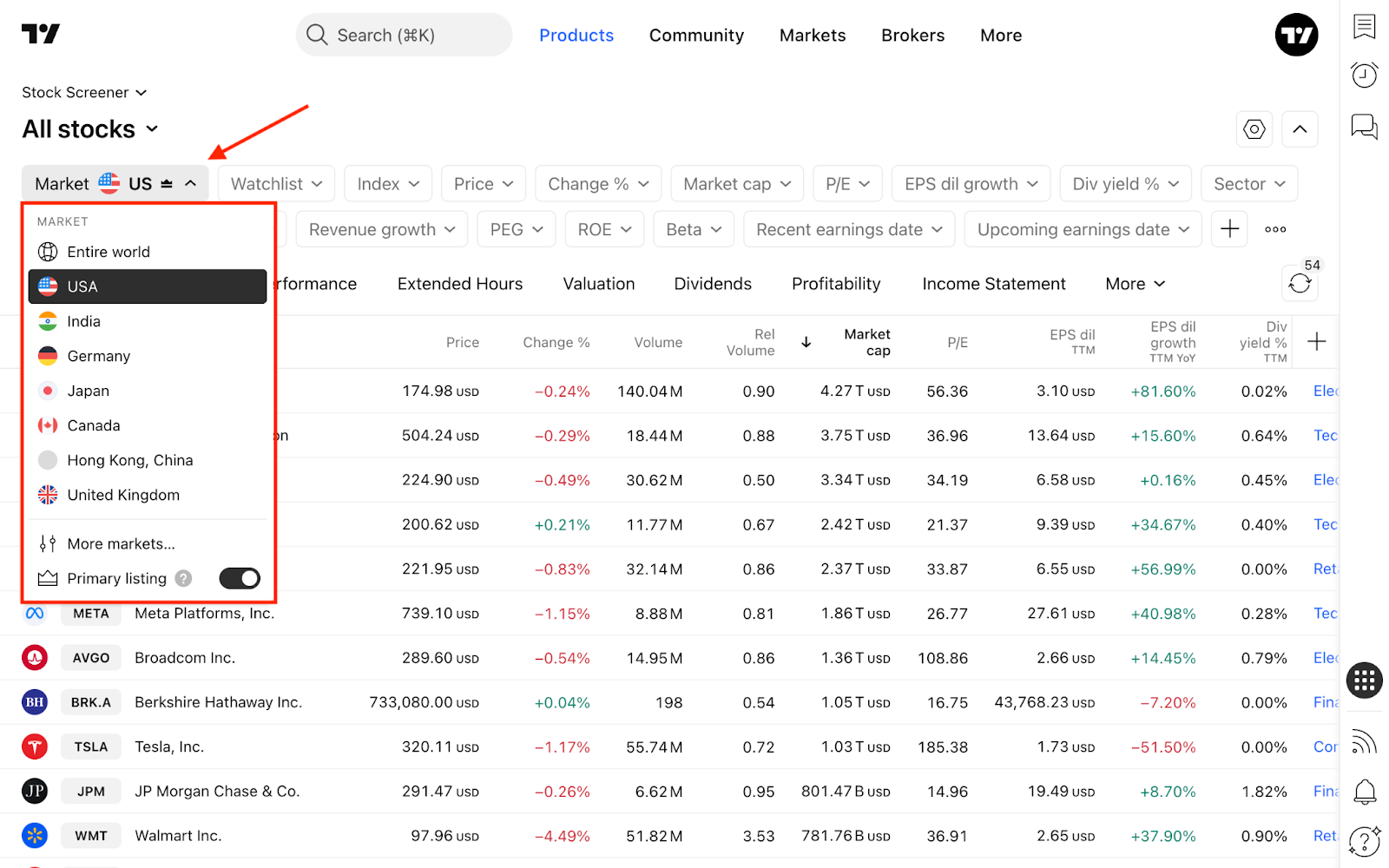
You can create your personalized screens. Just select the desired filters, click the appearing blue "Save" button, and name it.
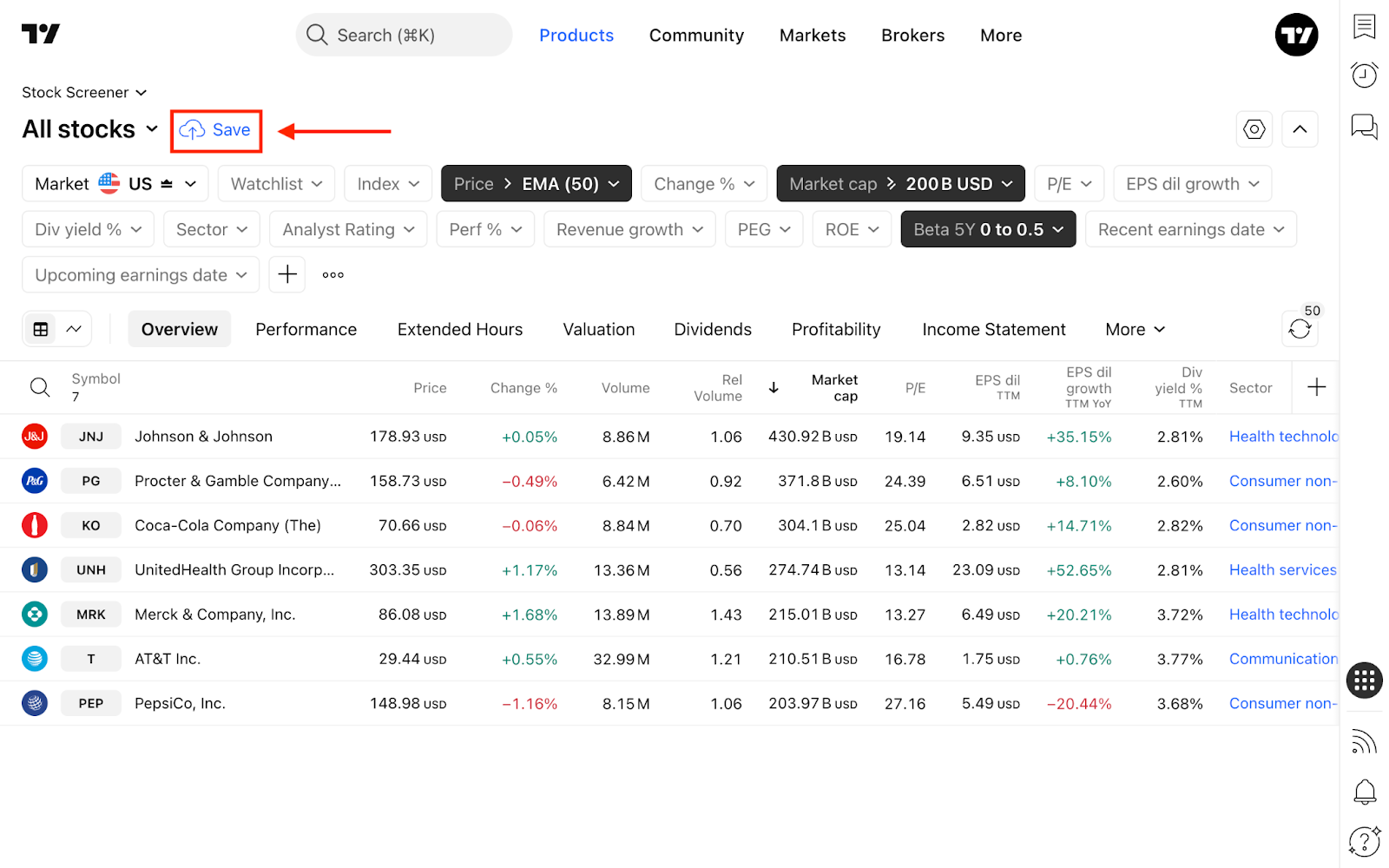
To the right, you'll find Screener settings. There, choose what you want it to display — symbol logo, description, type, and currency — and how often you would like it to refresh. Also, choose the currency for financial metrics such as market cap or diluted EPS — USD, EUR, JPY, GBP, and others.

Next to it is the "Hide filters" button — when you've configured your screener, hide the upper part to see and analyze more stocks.
Filters
The Stock Screener provides a large number of metrics that can be applied as filters and added to the table. To do this, in the filter editing dialog, select the filtering condition.
To add new filter conditions, click the "+" button or press Shift + F.
- Security info: Key details for the instrument and its listing such as country, sector, exchange, issuer, target price and other
- Market data: Core trading metrics including price, volume, turnover, beta, gap and other.
- Technicals: Studies and signals such as moving averages and crossovers, oscillators, volatility bands, volume indicators, and popular candlestick patterns
- Financials: Statement-driven coverage of P&L, Balance Sheet, Cash Flow, and per-share, with a period selector for TTM, quarterly, semiannual, and annual (IFRS/GAAP), with per-share data included
- Dividends: Regular and special dividend data, including ex-date and pay date, dividend yield, DPS, payout ratio, multi-year dividend growth, and continuous payout history
- Valuation: Relative valuation ratios (multiples) and size metrics, including P/E , EV/EBITDA, EV/Sales, P/B, P/FCF, PEG, earnings and FCF yield, market cap, and enterprise value
- Growth: Rates of change across key lines such as revenue growth, EPS growth, EBITDA growth, FCF growth and other
- Margins & Ratios: Profitability and risk metrics for fundamentals screening, such as gross, operating and net margin, ROE, ROIC, FCF margin, leverage and other
Besides the fundamental metrics, you can screen stocks using dozens of technical indicators in the Screener. For some, including RSI, Stoch RSI, Momentum, EMA, SMA, Keltner Channels, and many others, you can access an expanded set of parameters.

Column sets
Below the filters, you can find column sets, each containing the information for a specific type of analysis or a financial statement with metrics included in them. You can always add a new column set using the "+" button on the right.
If a column set already includes the desired column but you need it to display a different time period, simply click it, then click "Column settings," and select the interval you want.
Here's the default configuration of what's shown in each of them:
- Overview: Quick snapshot of price action, liquidity, size, and core earnings to start your analysis. Includes price and % change, volume, market cap, and a quick valuation read with sector context. Use it to sort by size or liquidity, spot unusual activity via Relative Volume, run a fast valuation check with P/E, and compare peers across sectors
- Performance: Multi-horizon returns to gauge momentum and trend persistence. Use it to rank leaders and laggards for your holding period, confirm trend consistency across horizons, spot breakouts or reversals, and flag short-term outliers via volatility
- Extended hours: Pre- and post-market snapshot of trading outside the regular session. Covers price and percent move, gap vs prior close, and activity/liquidity for pre-market and post-market, shown alongside regular-session context. Use it to spot gappers before the open, gauge participation, track after-hours reactions to earnings/news, and compare pre/post moves with the regular session for potential reversals or follow-through
- Valuation: Relative pricing view with core ratios and size context. Includes peer-comparable multiples like P/E and PEG, enterprise-based measures such as EV/EBITDA and EV/Sales, cash-flow metrics like P/FCF, plus market cap and EV for scale. Use it to run peer-relative comparisons within a sector, spot cheaper or richer names on a like-for-like basis, control for leverage with EV metrics, and shortlist candidates for re-rating or mean reversion
- Dividends: Income profile focused on level, sustainability, and growth. Covers dividend yield, dividends per share, payout ratio, consecutive-years payout streak, and dividend growth. Use it to find income names with attractive yield, filter for sustainable payers via payout ratio and streak, target dividend growers, and avoid unstable or zero-dividend stocks
- Profitability: Main metrics of business efficiency and returns on capital to gauge quality. Use it to surface high-quality names with durable margins, screen for superior ROIC, ROE, spot cost discipline or bloat, and track margin shifts that can drive re-rating
- Income statement: P&L view of operating performance and earnings with current fiscal-period context. Includes the top line (revenue and TTM y/y growth), the profit ladder from gross profit to operating income, EBITDA and net income, and the per-share layer (diluted EPS and its TTM y/y growth). Use it to assess growth and operating leverage, compare earnings momentum across peers, align companies by fiscal period, and spot outliers ahead of results
- Balance sheet: Point-in-time view of resources, obligations, and liquidity for the current fiscal period. Covers assets & cash, liabilities & leverage, equity base, and liquidity ratios, plus cash-to-debt as a solvency proxy. Use it to gauge leverage and liquidity runway, separate net-cash from net-debt names, compare capital structure across peers, and flag balance-sheet stress or surplus cash for buybacks/dividends
- Cash flow: Shows how much cash companies generate from different activities and capital expenditures. Sources and uses of cash on a TTM basis, aligned to the current fiscal period. Covers operating cash flow, investing, financing, and free cash flow. Use it to find strong cash generators, check cash conversion vs earnings, gauge CAPEX intensity, assess dividend/buyback sustainability, flag self-funding growth or cash-burn risk
- Per share: Fundamentals normalized per share for cleaner, size-agnostic comparisons. Covers earnings & cash per share, revenue per share, profitability per share, and balance-sheet anchors like book value per share. Use it to compare peers regardless of share count, spot dilution or buyback effects by contrasting per-share vs absolute growth, screen for strong cash generation per share, and sanity-check valuation ratios
- Technicals: Indicator and price-action signals on your selected timeframe, with an aggregate technical rating for fast scanning. Covers sub-ratings, key readings, and detected candlestick patterns when present. Use it to rank setups without opening charts, check trend vs oscillator alignment, flag overbought/oversold or momentum shifts, and spot pattern-based entries
! Important: Don't use an indicator's technical ratings and analytics ratings as a single-source for making your financial decisions. They only tell what indicators suggest and are not meant to substitute your own view on the markets.Oh, and one more Screener feature…
To the left of the column sets, find the "Chart view" and "Table view" buttons. With them, you can quickly switch between screener view mode and symbols' charts with your favorite bars, candles, or lines with adjustable intervals. Choose the grid and navigate through charts in the Stock Screener.
Also read: